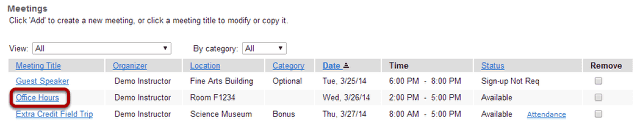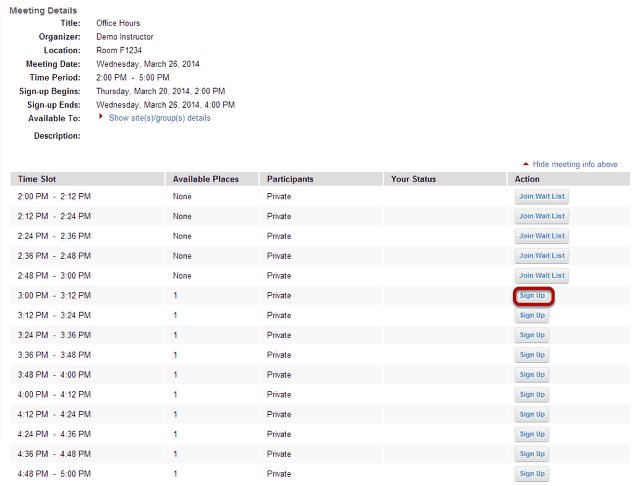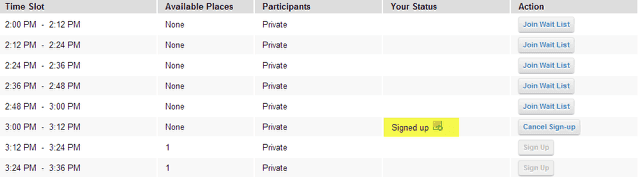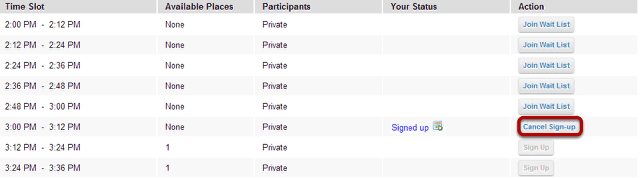How do students or participants sign-up for meetings?
Go to Sign-Up.
Select the Sign-Up tool from the Tool Menu of your site.
Click on a meeting title.
Note: If a Meeting Status message shows that the meeting is not yet open to sign-up, note the beginning sign-up time shown.
Click Sign Up.
Click the button labelled Sign Up beside the timeslot you want.
If the meeting is full and your instructor has given the Wait List option, you will be able to add your name to the Wait List by clicking Join Wait List. If space becomes available, you will be added to the list of attendees, and notified by email.
Notes: If your instructor has allowed, you will see a comment field where you can type a message, which is seen only by the instructor. If a lock icon appears in Meeting Details next to a timeslot, your instructor has removed that timeslot from further sign-up.
Add a comment. (Optional)
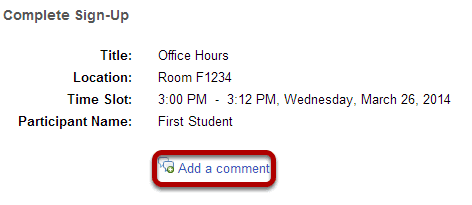
Click Finish.
View your status.
Once you have signed up, you will see Signed up in the Your Status column for this meeting.
Cancel Sign-up. (Optional)
You may cancel any appointment you have signed up for, within the time period allowed by your instructor, by clicking the Cancel Sign-up button.