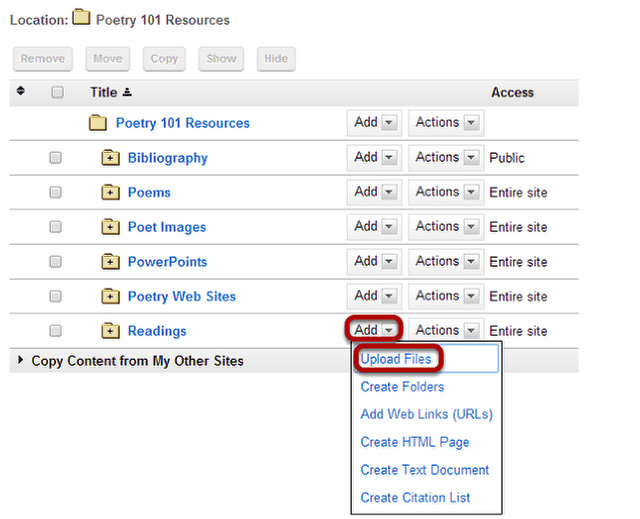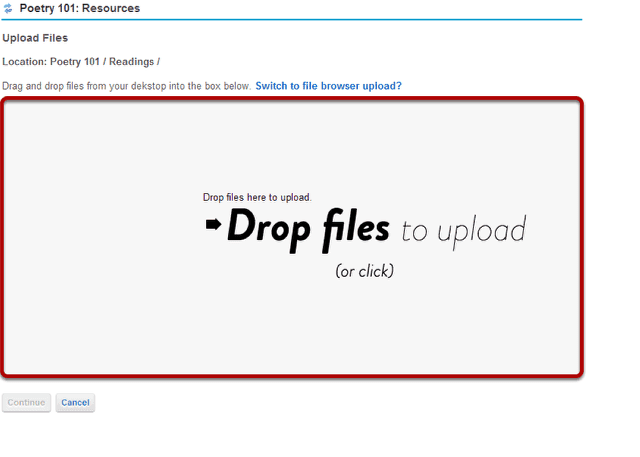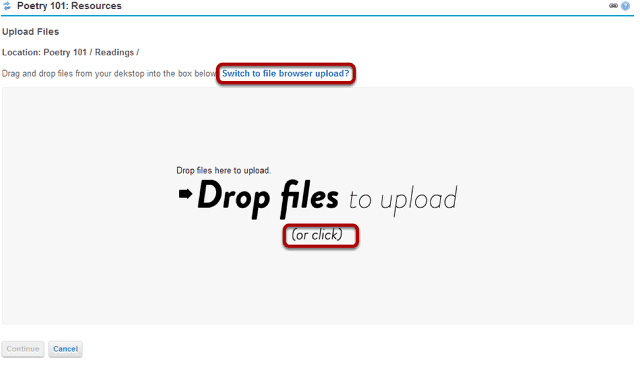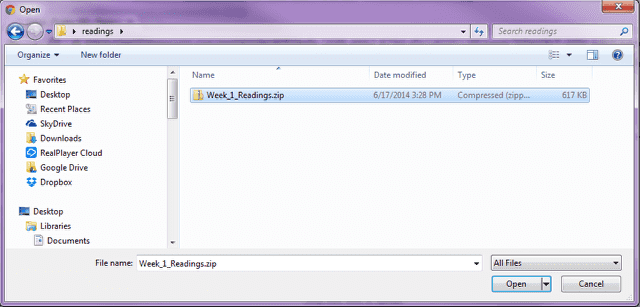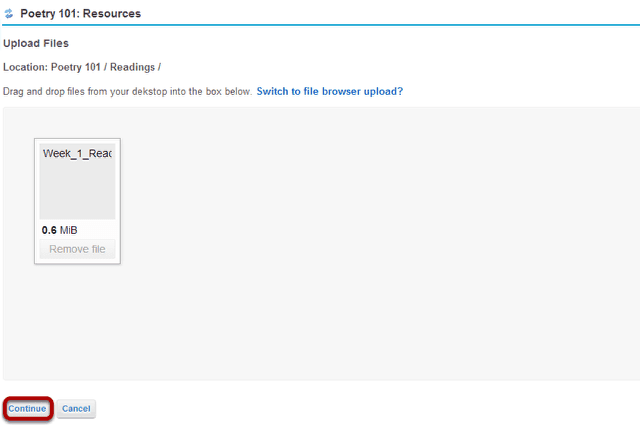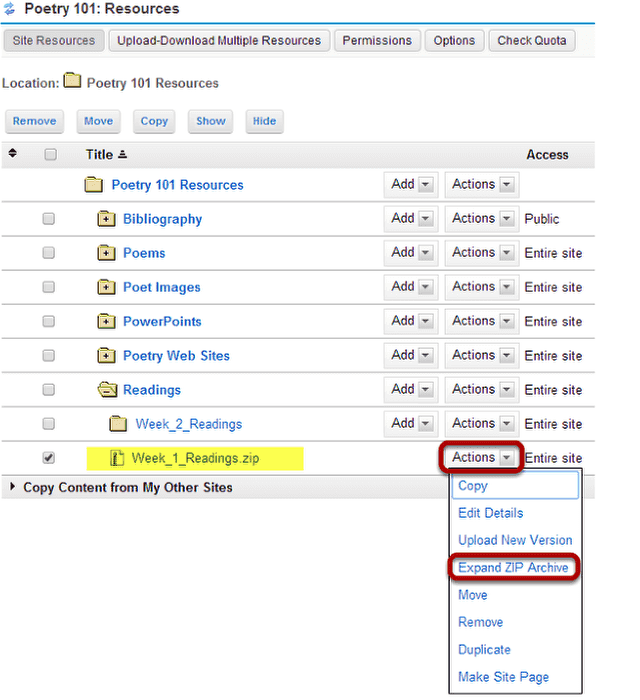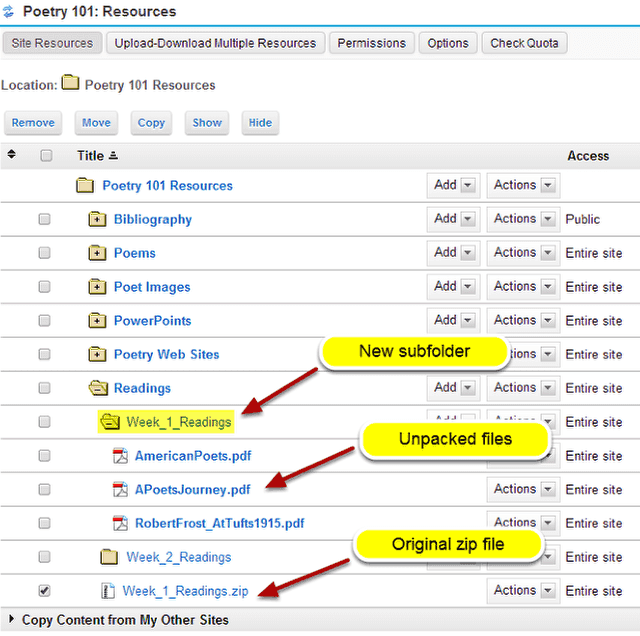How do I upload and unpack a zip file to a Resources folder?
There are two methods for uploading a zip file to Resources: drag-and-drop and the upload file functionality. Once you have uploaded the file, you may use the Actions / Expand Zip Archive functionality to unpack the zip file into its component files.
Go to Resources.
Select the Resources tool from the Tool Menu of your site.
From the Add drop-down menu, select Upload Files.
From the Add drop-down menu to the right of the folder where you want to upload the zip file, select Upload Files.
Drag and drop the zip file from your computer.
Drag the zip file from your computer and drop it in the box marked "Drop files to upload".
This will display a thumbnail of the zip file that will be uploaded.
Or, click to use the file browser upload.
If you prefer to browse for your file instead, click on the Switch to file browser upload? link, or click once within the Drop Files area to go to the file browser view.
Locate and select the file on your computer.
Click Actions, then Expand Zip Archive.
From the Actions drop-down menu next to the zip file, select Expand ZIP Archive.
View zip contents in Resources.
The zip file is automatically unpacked within the current folder.
Note: A new subfolder within the current folder is created using the name of the zip file. The zip file content is unpacked within this new subfolder and the original zip file remains.