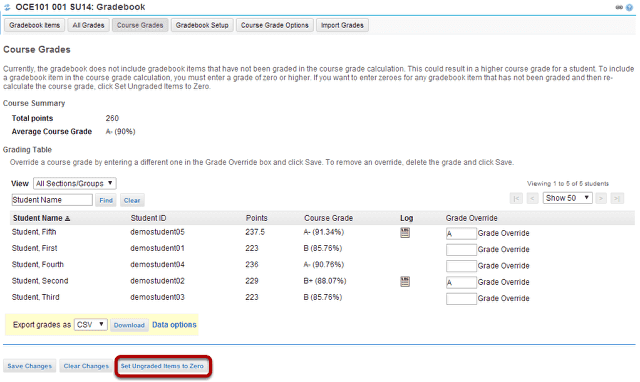How do I set all ungraded items to zero?
Note: The Gradebook does not include gradebook items that have not been graded in the course grade calculation. This could result in a higher course grade for a student if they have incomplete items. To include a gradebook item in the course grade calculation, you must enter a grade of zero or higher. If you want to enter zeros for all gradebook items that have not been graded, you should set ungraded items to zero. This can be done in one step from the Gradebook.
Go to Gradebook.
Select the Gradebook tool from the Tool Menu of your site.
Click Course Grades.

Click Set Ungraded Items to Zero.
Click Continue.
You will be prompted to confirm this action. If you are sure you want to assign zeros to all ungraded items, click Continue.
Note: You cannot undo this action, so be sure you are ready to assign zeros before continuing.