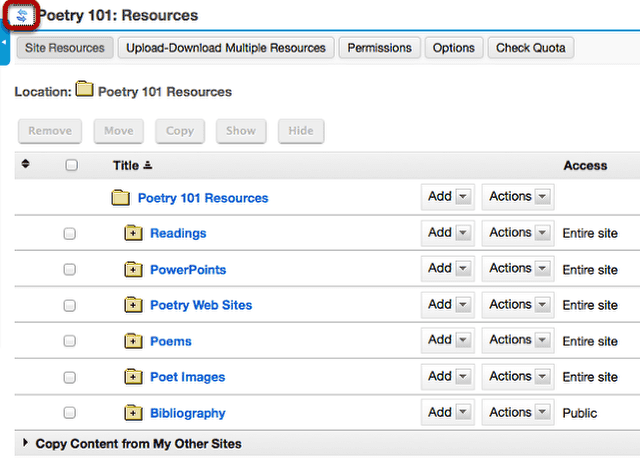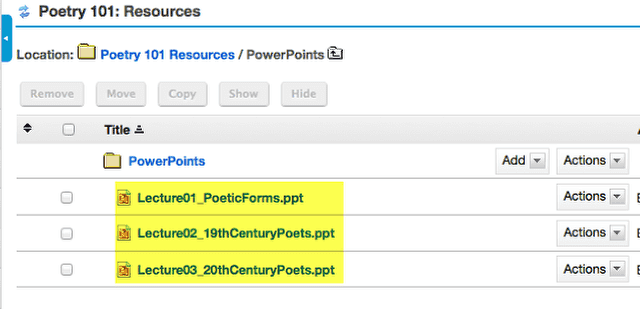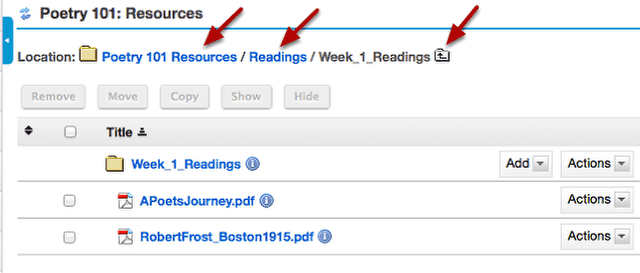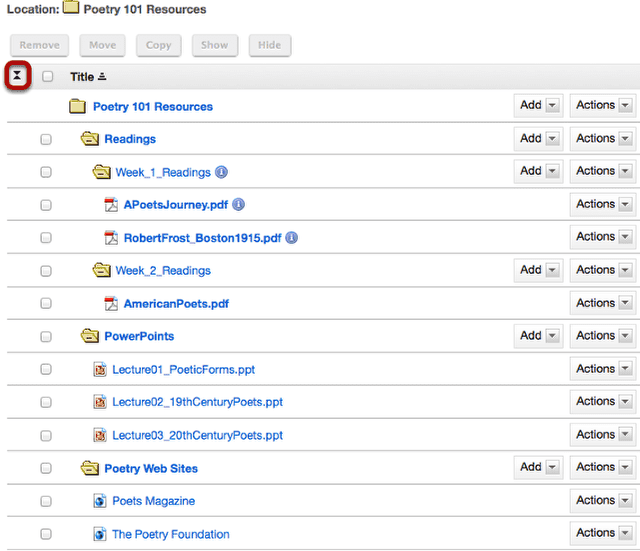How do I navigate the Resources tool?
There are a number of controls that determine the display of the Resources tool, making it easier to maneuver about within the tool space.
Go to Resources.
Select the Resources tool from the Tool Menu of your site.
Reset
Clicking Reset will always return the Resources display to the root level with all the folders closed.
Plus / Minus
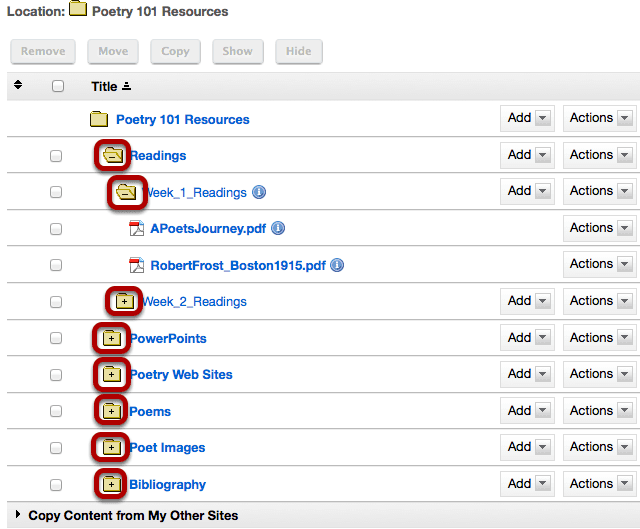
Clicking Plus + will open a folder, within the view of all of the folders. Clicking Minus - will close a folder.
Folder View
Clicking on the name of any folder will isolate the display to just the contents of that folder.
Breadcrumb Trail
When a folder or subfolder is isolated, a breadcrumb trail of links allows users to navigate the folders.
Expand All / Collapse All
Clicking Expand All will open up and display the contents of all folders and subfolders. Clicking Collapse All will close all folders and subfolders.
Expand All / Collapse All is a toggle button. Clicking it once will expand the display; clicking it again will collapse the display.