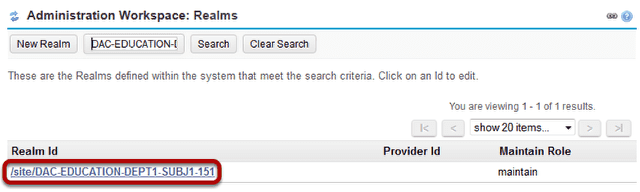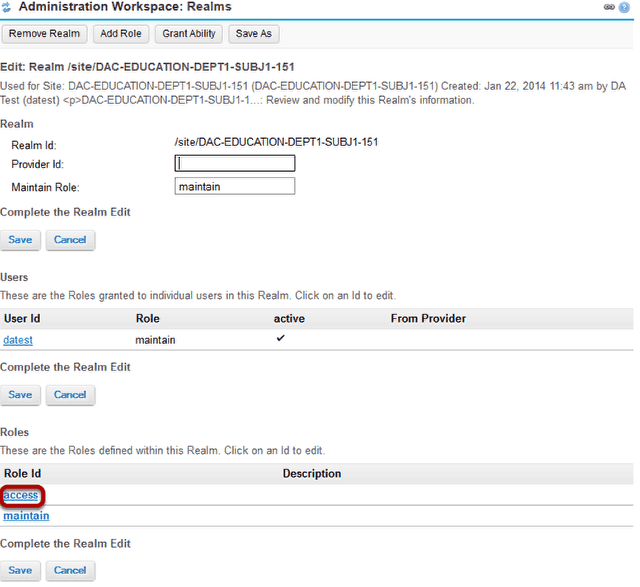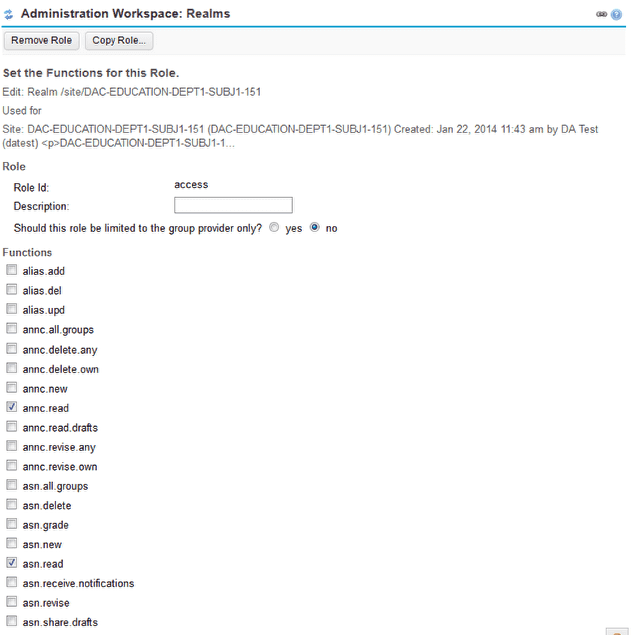How do I modify an existing role within a Realm?
Go to Realms.
Select the Realms tool from the Tool Menu of the Administration Workspace.
Search and locate the site you want to edit.

Tip: You can locate the site id of a course or project site by using the admin Sites tool to search for the site and view/edit its details, or by accessing the site and copying the site id from the URL displayed in your web browser. The site id is the string of characters displayed just after the /site/ portion of the URL.
For example, in the following URL, the site id is shown in bold: http://qa3-us.sakaiproject.org:8086/portal/site/DAC-EDUCATION-DEPT1-SUBJ1-151
Click on the realm id.
Click on the role id for the role you want to modify.
Select the desired permissions.
You will see a long list of permissions. This list represents all of the different permissions available to users in the system.
Check the box next to the permissions you want that role to have, and deselect any permissions that you wish to remove from that role.
Scroll down and Save.
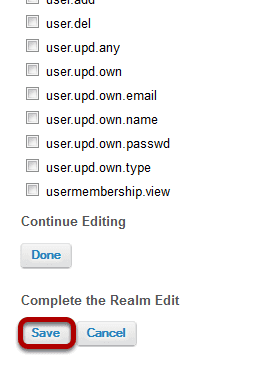
After you have made all of your permission selections, scroll down to the bottom of the page and click Save.
Tip: If you need to edit additional roles within this realm, select the Done button instead to return to the realm detail page and edit other roles before saving your changes to the realm.