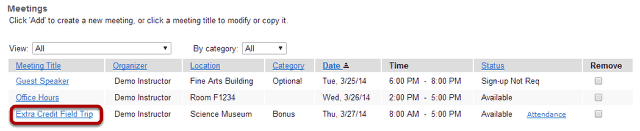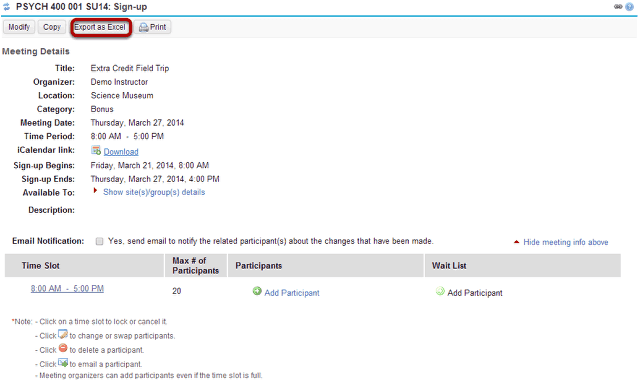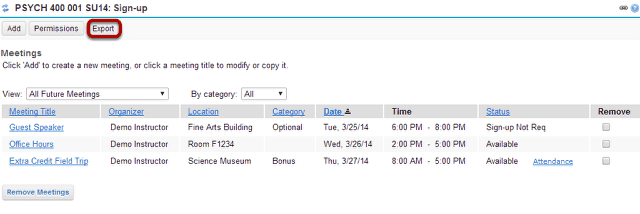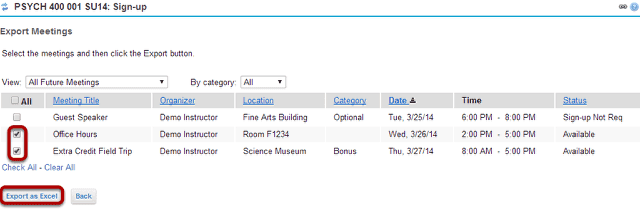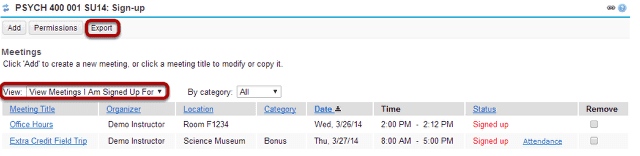How do I export meeting data?
The Export operation provides a rich set of data, in spreadsheet form, for a set of meetings or for a single meeting, including the list of those who have signed up.
The “.xls” file thereby created can be opened in Excel or some other spreadsheet application to show several sheets, as follows.
- Attendees’ Schedules [for meeting organizers]: a datasheet with columns that show the meeting’s details, with one row for each meeting attendee signed up.
- Events Overview: a chart of all meetings selected as they appear in the Meetings page.
- For each meeting, a named sheet
- Chart showing the meeting title and details, plus a list of attendees [for users with that privilege], the wait list, and comments.
Go to Sign-Up.
Select the Sign-Up tool from the Tool Menu of your site.
Export a single meeting:
Click on the title of the meeting you want to export to view its details.
Select the meetings desired, and click Export as Excel.
View All Meetings I Am Signed Up For.
An individual can select View All Meetings I Am Signed Up For to see scheduled commitments on the screen, and then select Export to save or print that list shown in the Events Overview sheet.