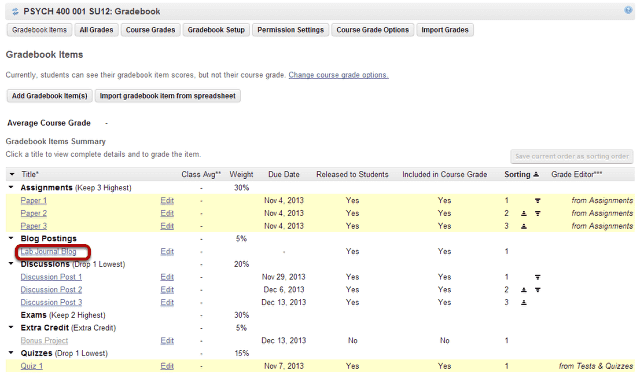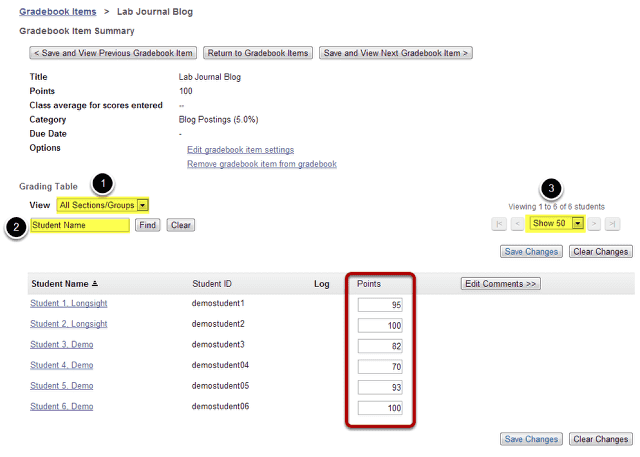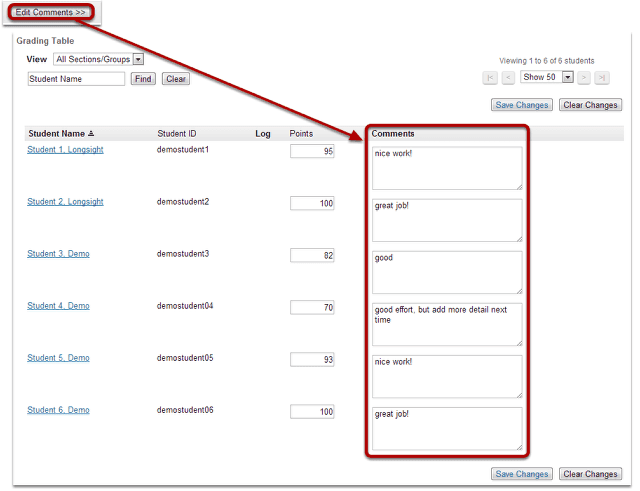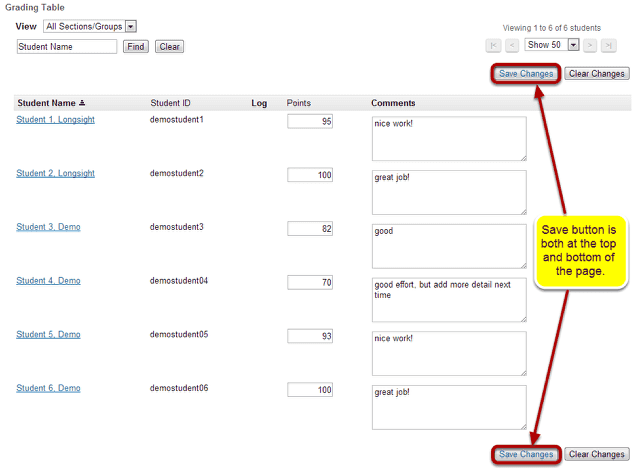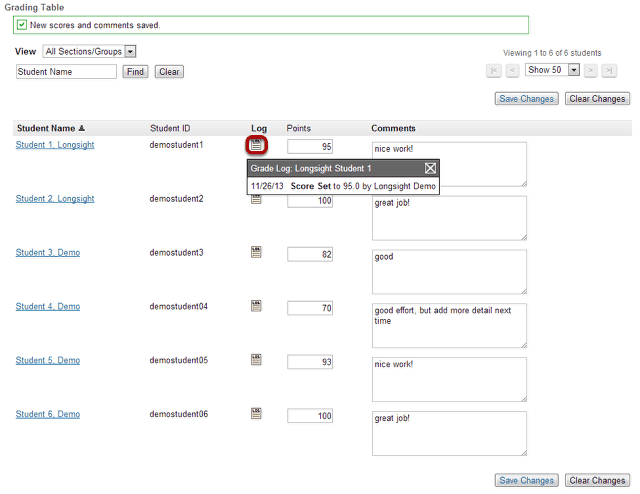How do I enter and/or edit grades in the Gradebook?
The Gradebook allows instructors to calculate and store grade information for items that are completed either online or offline. Manually added items may be entered and edited directly within the Gradebook interface.
Note: Grades that are being sent to the Gradebook from other tools, such as Assignments or Tests & Quizzes, are managed within their respective tools. You do not need to enter or edit them via the Gradebook.
Go to Gradebook.
Select the Gradebook tool from the Tool Menu in your site.
Select the gradebook item.
You will see a listing of all the existing gradebook items in your course.
Select the gradebook item for which you would like to enter grades by clicking on the title of the item, in this example we have selected the Lab Journal Blog item.
Note: Items highlighted in yellow are being sent to the Gradebook from other tools, as indicated in the "Grade Editor" column. You cannot edit those grades from the Gradebook, although you can view them from here,
Enter grades.
A summary of the gradebook item and the points possibe will display at the top. You will also see a list of all the students enrolled and active in your site.
Note: You may also filter the gradebook to view students by:
- Sections/Groups
- Student Name
- Viewing a certain number of students at a time
Enter grades by typing the scores into the Points column.
Click Edit Comments.
If you would like to enter additional comments along with the score, click the Edit Comments button to expand the Comments section. You may then enter your comments into the text areas provided.
Save changes.
Don't forget to save your changes! The Save Changes button appears both at the top and the bottom of the page.
View grade Log.
Notice that once you have saved your grades, a Log icon will appear in the Log column. If you click on the icon, a pop-up window will display the date, score, and name of the user that entered the grade,