How do I edit a Web Content link?
Go to the Web Content link.
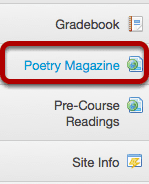
Select the Web Content link (e.g. Poetry Magazine) from the Tool Menu in your site. This displays the re-launch page.
Make your changes.
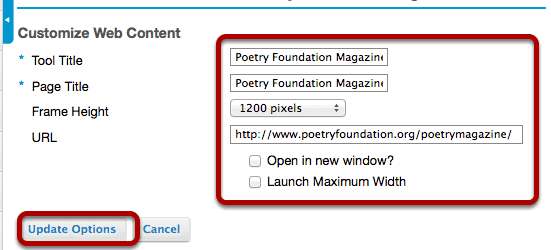
Edit any or all of the following:
- Tool Title
- Page Title
- Frame Height
- URL
- Open in new window
- Launch Maximum Width
Then, click Update Options to save your changes.
View updated link.
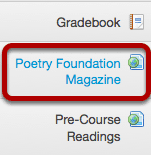
The Web Content tool will now display the updated title and/or other settings.
