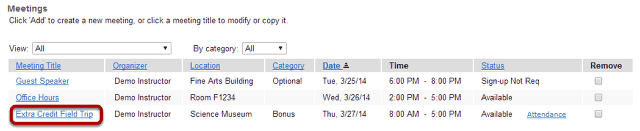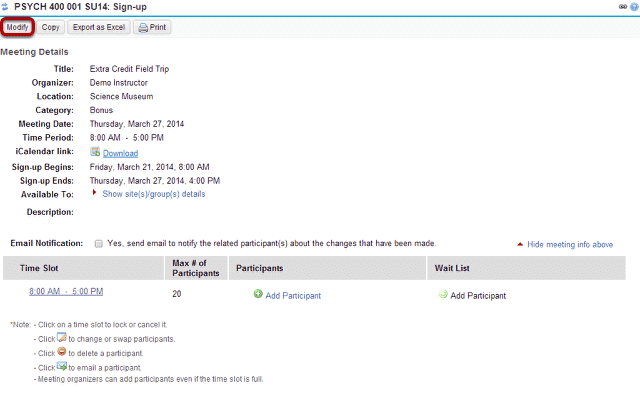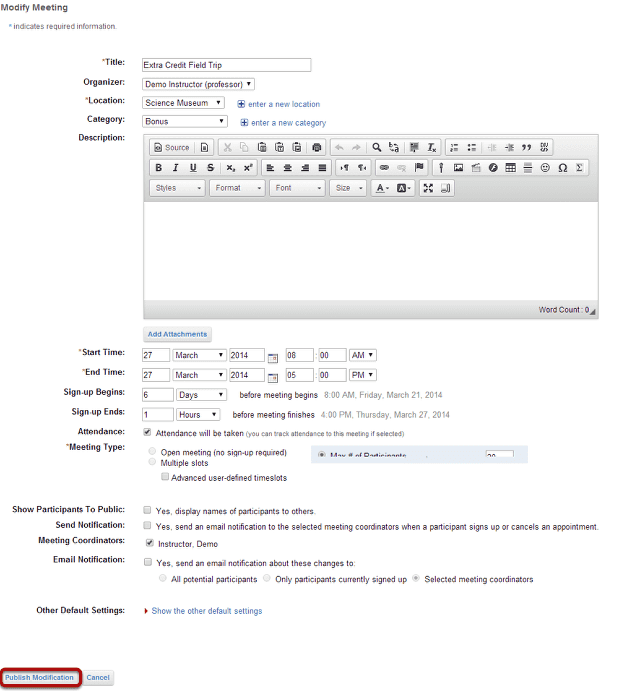How do I edit a meeting?
Go to Sign-Up.
Select the Sign-Up tool from the Tool Menu of your site.
Click on a meeting title.
Click Modify.
To change any of the initial settings of the meeting, use the Modify option shown at the top of Meeting Details.
Edit meeting settings and publish.
The information described in How do I create a meetings? will be shown for editing the settings of your choice.
The timeslots can be adjusted by selecting “Advanced user-defined timeslots” (if not already specified for this meeting), then selecting the “Edit Timeslots” link that appears; timeslots can be combined, removed, or added.
In a recurring meeting, you can choose to limit the change by selecting “Modify current only” or to modify all of the sessions in the rest of the series by selecting “Modify all future recurring meetings.” After modifying a meeting, you may elect to send e-mail notification to participants via the checkbox above the timeslot table.
Click Publish Modification when you are finished making changes.
To lock or cancel a timeslot:
Click it in the timeslot table and use the options presented underneath it. Note that you can first move participants to another timeslot using the edit buttons beside individual entries as described above.
To copy a meeting:
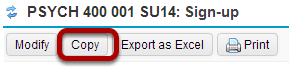
Click on the meeting name to open the details, and then click the Copy link at the top. You now have a display entitled Copy this meeting. Change the settings as desired, including the title if you want a new meeting name, and then click Publish New Meeting.
Note: Some settings will not be available to edit. You cannot copy a multiple-slots meeting into a new single-slot meeting, for instance.