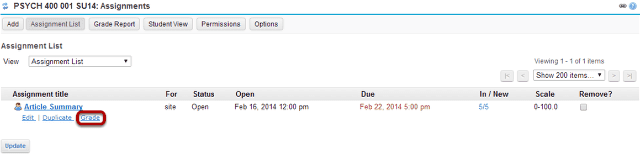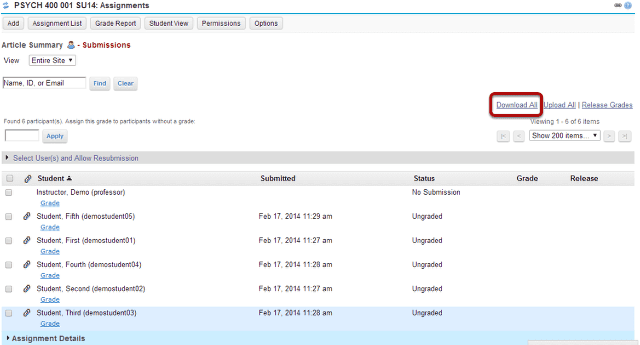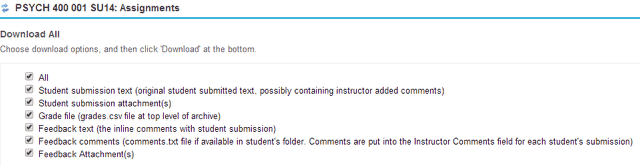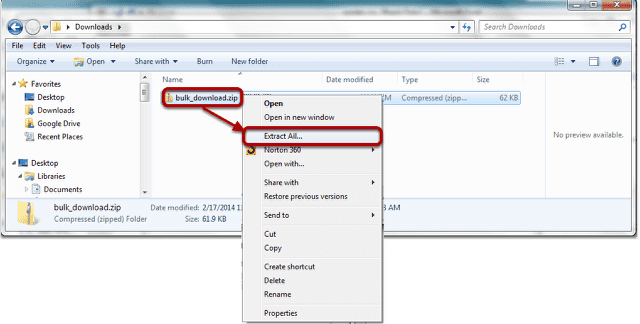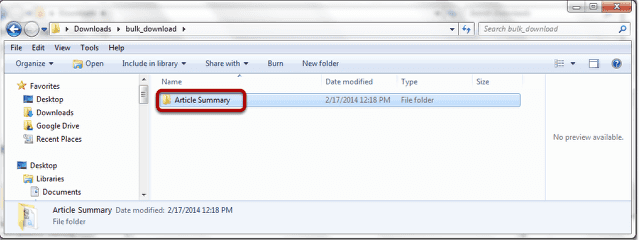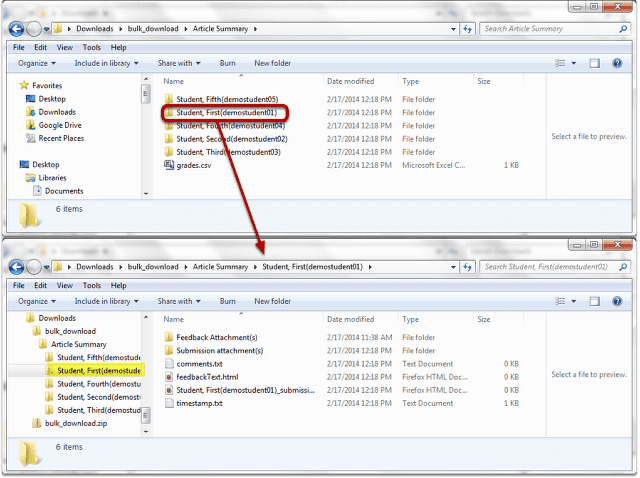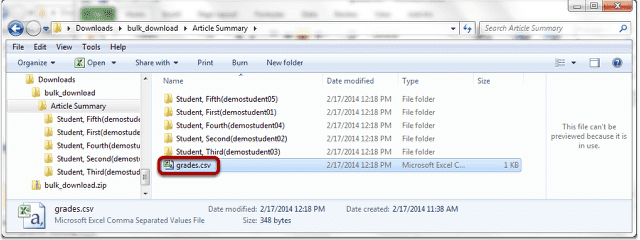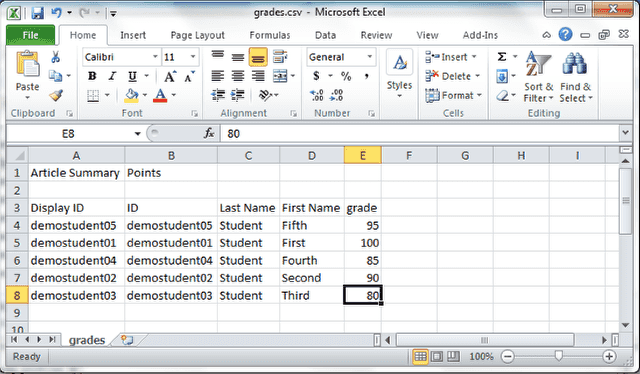How do I download assignments for grading offline?
Go to Assignments.
Select the Assignments tool from the Tool Menu of your site.
Click the Grade link for the assignment to be graded.
Click the Download All link.
Select the desired download options.
You may choose "All" to select all of the download options, or select only some of them by placing a check mark next to an individual item or items. The options available for download are:
- All
- Student submission text (original student submitted text, possibly containing instructor added comments)
- Student submission attachment(s)
- Grade file (grades.csv file at top level of archive)
- Feedback text (the inline comments with student submission)
- Feedback comments (comments.txt file if available in student's folder. Comments are put into the Instructor Comments field for each student's submission)
- Feedback Attachment(s)
Download the submissions.
Click the Download button to save the files your computer. The assignment files will download as an archive file, or .zip file to your local computer.
View archive.
The archive file has the default name of bulk_download.zip.
Extract the archive to a location on your computer. (You can do this by right-clicking on the file and selecting Extract All in Windows, or by using your preferred unzipping program on your computer.)
View student submissions.
Within the assignment folder, there will be individual folders for each of the students in the site. Open a student folder to view his or her submissions, feedback, and comments.
Grade the submissions.
When you are ready to enter student grades, open the grades.csv file within the assignment folder.