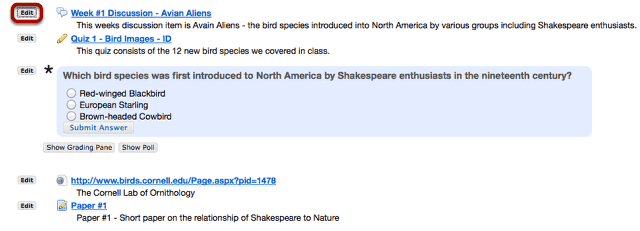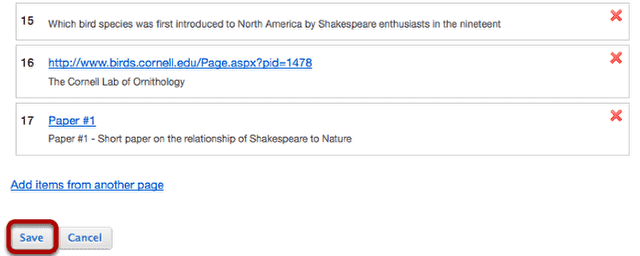How do I delete items on a Lessons page?
Instructors can delete items added to a Lessons page using either the Edit option or the Reorder option.
Go to Lessons.
Click on the Lessons Page Title (e.g. Unit #1) in the Tool Menu to display the page.
Note: The default or blank Lessons page contains text and images that explain the basic functionality of the Lessons tool.
To delete an item using the Edit option:
Click Edit.
Click Delete.
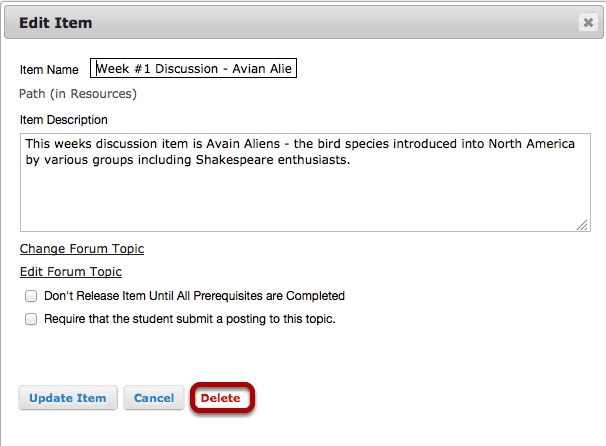
This returns the display to the Lessons page with the item deleted.
To delete an item using the Reorder option:
Click the red X icon located to the right of the item.
This removes the item from the Lessons page list of items.