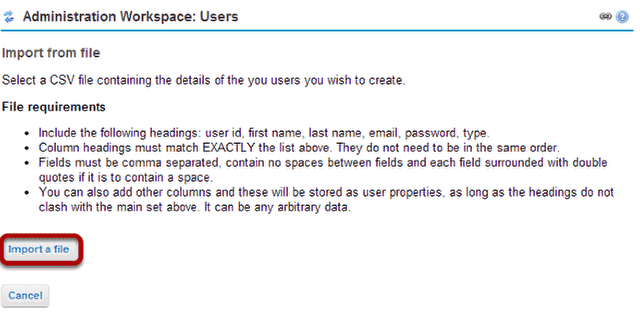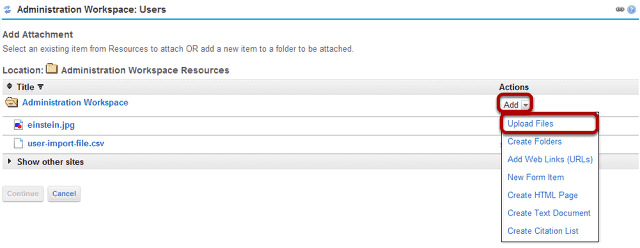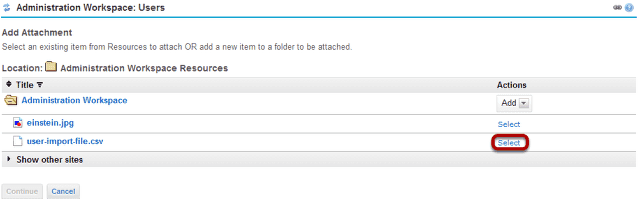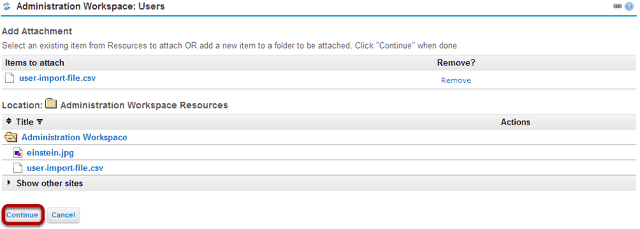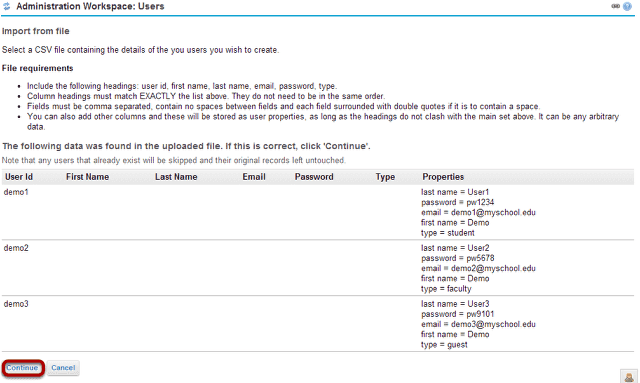How do I create multiple new user accounts by importing a file?
Go to Users.
Select the Users tool from the Tool Menu in the Administration Workspace.
Click Import from file.
Click Import a file.
Click the Import a file button to browse for an select a properly formatted CSV file containing the user account information for the users you would like to create.
Please note the following file requirements when preparing your CSV file.
- Include the following headings: user id, first name, last name, email, password, type.
- Column headings must match EXACTLY the list above. They do not need to be in the same order.
- Fields must be comma separated, contain no spaces between fields and each field surrounded with double quotes if it is to contain a space.
- You can also add other columns and these will be stored as user properties, as long as the headings do not clash with the main set above. It can be any arbitrary data.
Upload your file.
If the import file has not been previously uploaded to Resources, click Add and then Upload Files to upload a new item.
Select the import file.
Click the Select link for the file containing the user information you wish to import.
Click Continue.
Preview and confirm the user information.
The information for each new user will be displayed. If everything looks correct, click Continue to proceed and add the accounts.