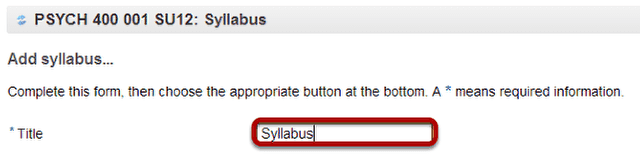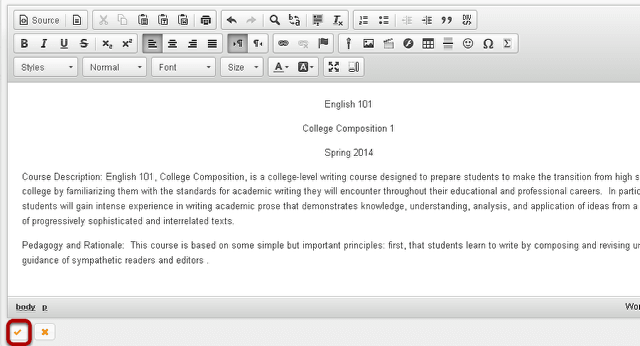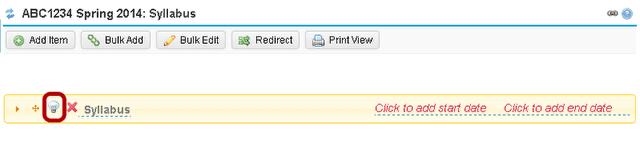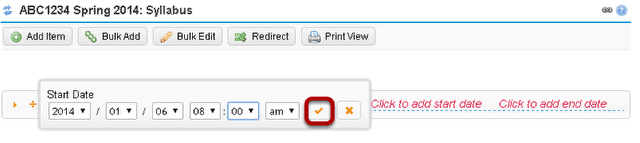How do I create a syllabus using cut and paste from a document?
Go to Syllabus.
Select the Syllabus tool from the Tool Menu in your site.
Click Add Item.

An "Add Item" window opens where you type the name of the item.
Open the Rich Text Editor.
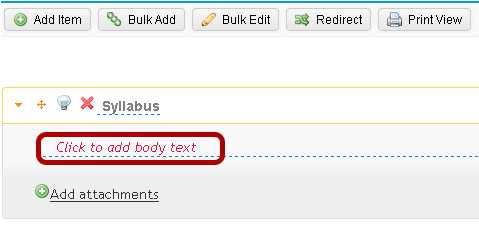
Click Click to add body text to open the Rich Text Editor.
Click the Paste from Word icon.
A "Paste from Word" window opens where you paste the text from your document.
Paste the text into the Paste from Word window.
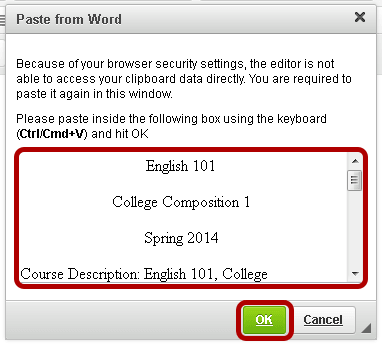
Click OK
Make edits to the text in the Rich Text Editor.
Review the text to make sure it appears as you intend. Make any edits using the formatting icons built into the Rich Text Editor. When you are done, click the orange check icon in the bottom left corner of the Rich Text Editor.
Publish your syllabus.
You will be returned to the main Syllabus screen. To publish your Syllabus, click the gray light bulb icon. The icon turns yellow to signify that the syllabus is published.
Add start and end dates. (Optional)
To restrict student access to a certain time frame, click Click to add start date and/or Click to add end date. Select your date and time as illustrated above, using the drop-down menus. Click the check mark icon when you are done.