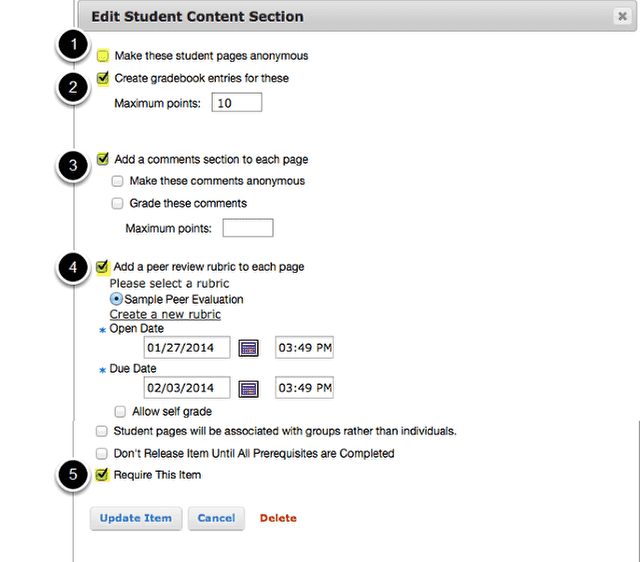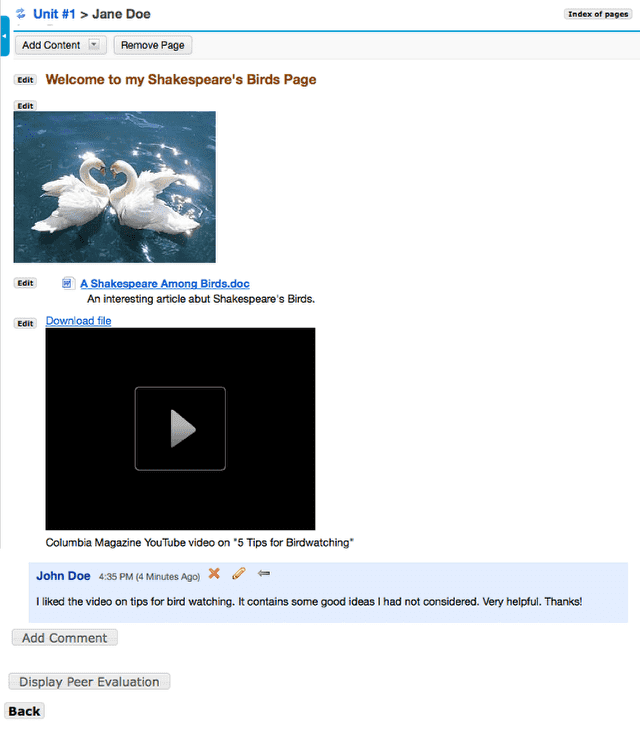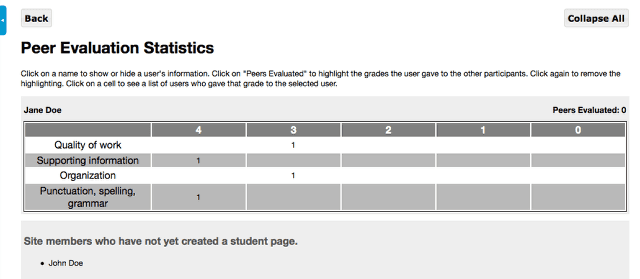How do I allow students to add content to Lessons?
Go to Lessons.
Click on the Lessons Page Title (e.g. Unit #1) in the Tool Menu to display the page.
Note: The default or blank Lessons page contains text and images that explain the basic functionality of the Lessons tool.
Click Add Content, then Add Student Content.
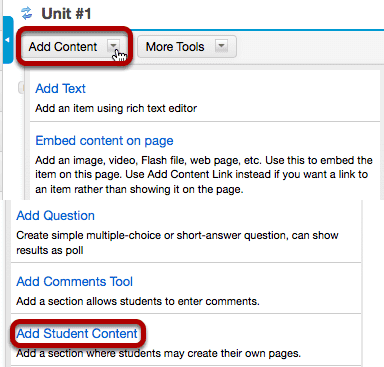
From the Add Content drop-down menu, select Add Student Content.
Click Edit. (Optional)
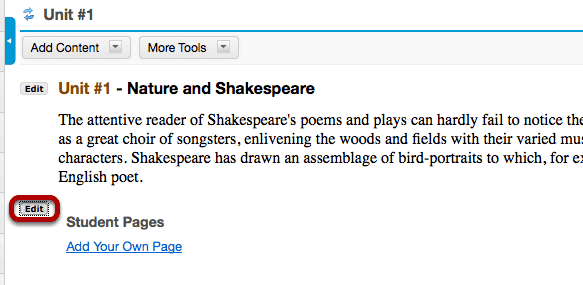
Click the Edit button if you would like to modify the settings.
Edit the Student Content Section Properties as needed.
- Check Anonymous if you want the student pages to not reflect the name of the student creating the pages.
- Check Create Gradebook if the pages are to be graded.
- Check Add Comments if you will allow other students to comment on the student pages.
- Check Grade These Comments if you want to grade student comments on other student pages.
- Check Peer Review Rubic if you want to allow students to grade other student pages based on the Sample Peer Evaluation rubric (selected by default), or by a rubric of your own creation.
- Set the Open/Due dates for peer review
- Allow Self Grade for peer reviews
- Check Student pages will be associated with groups rather than individuals to allow site groups (rather than individuals) to create Student Pages. Each group member will be allowed to add/edit content on the group's Student Pages.
- Check Require this item to require the creation of Student Pages before moving on to a different Lessons item.
Note: All of the settings listed above are optional.
When finished, click Update item.
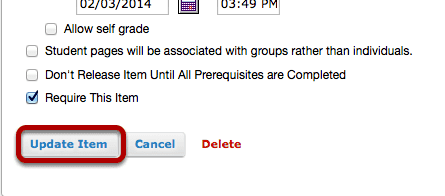
Updating will return the display to the Lessons page with the Student Pages section shown.
To view a student's page, click on the student's name.
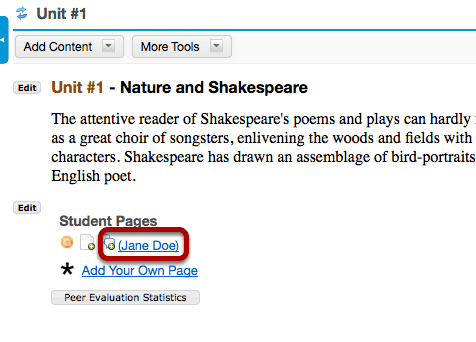
Example of a Student Page.
Students can add text, link to documents, link to web pages, embed images, embed video, embed audio, create sub-pages, add comments (if allowed) and peer review (if allowed).
Click Back to return to the Lessons page.
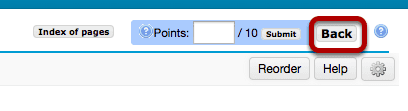
The Back button is located in the top right corner of the student's page.
Click Peer Evaluation Statistics.
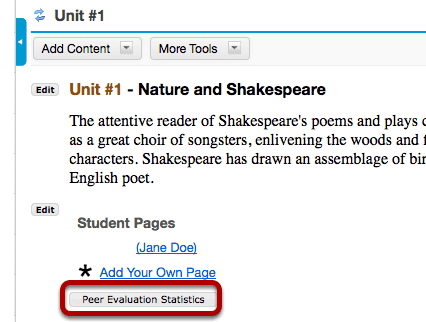
Click the Peer Evaluation Statistics button to see the evaluations made by other students (or self-evaluations).
View peer/self evaluations.
This will display the Peer Evaluations made by other students or the Self Evaluation (if selected in properties) based on either the default rubric (shown above) or your own self created rubric.