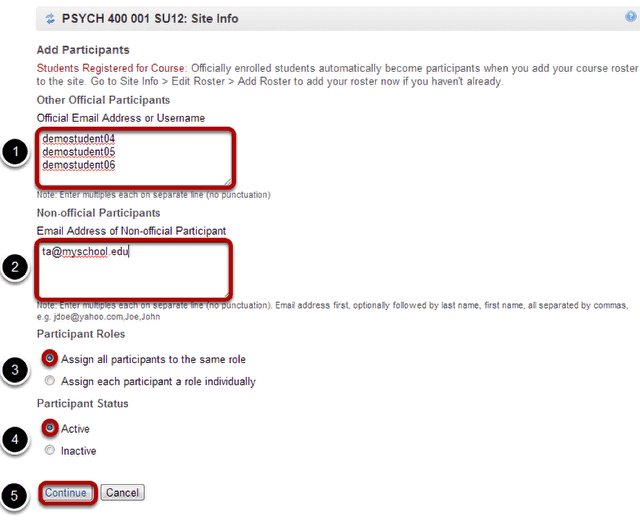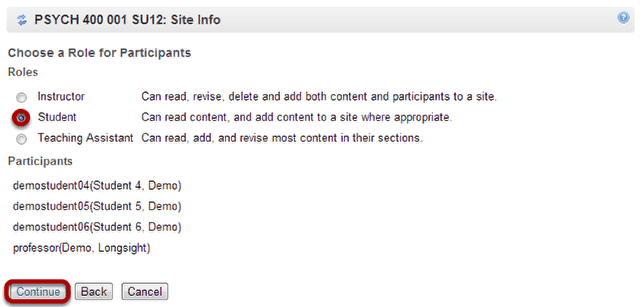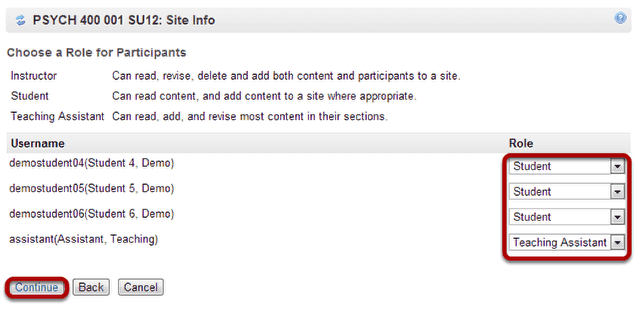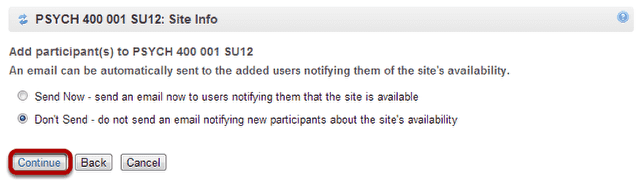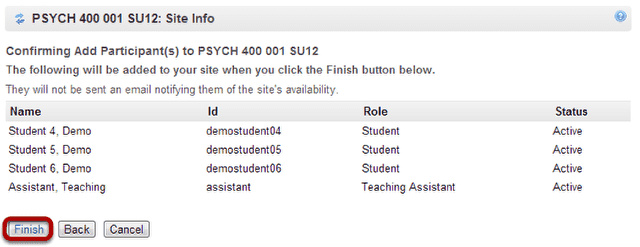How do I add users to my course or project?
For most institutions, student enrollment for registered courses is handled automatically through integration with the institutional student information system. However, if your institution allows site owners to add other participants such as TAs, Designers, etc., this article will walk you through the steps on how to add users.
Go to Site Info.
Select the Site Info tool from the Tool Menu of your site.
Click Add Participants.
Add participant information.
- For participants with official usernames, under "Other Official Participants", type each participant's username, one per line.
- For participants without official usernames, under "Non-official Participants", enter their email addresses, one per line.
- Under "Participant Roles", choose whether to give all your newly added participants the same role or different roles (i.e. student, instructor, TA, etc.).
- Under "Participant Status", choose whether to let your newly added participants use the site right away by selecting Active, or keep them from accessing the site for now by selecting Inactive.
- Click Continue.
Choose participant role.
For the default option of Assign all participants the same role, select the radio button for the desired role and then click Continue.
Select individual participant roles.
If you chose to Assign each participant a role individually, use the drop-down menus to the right of the participants names to select each participant's role, and then click Continue.
Choose to send or not send a notification email.
You may choose the Send Now option to send a notification email to participants if desired. The default setting is Don't send.
Click the Continue button.
Confirm addition of participants.
Review the list of site participants and their roles to confirm that they will be added to your site.
If the information is correct, click the Finish button.