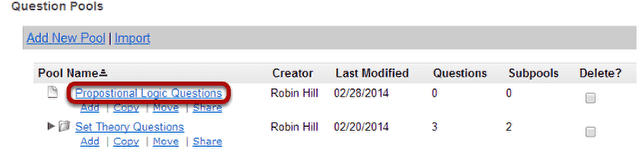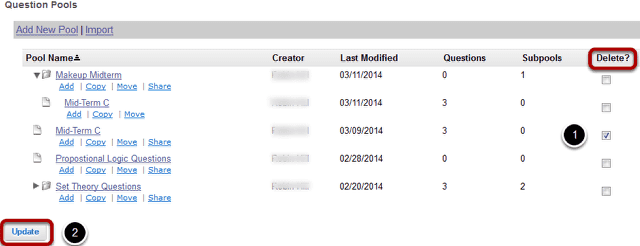How do I add, copy, move, or remove a question pool?
Creation of a question pool consists of assigning a name and composing the questions, analogous to composing the questions of an exam. Question pools can serve as test banks for assessment questions, including random draw questions. For an overview, see What is a Question Pool?
Note: Because a question pool cannot be given to students as is, no exam settings are available.
Go to Tests & Quizzes.
Select the Tests & Quizzes tool from the Tool Menu in your site.
Click Question Pools.
Add a question pool.
You can add a new Question Pool as an empty container for future questions.
Click Add New Pool.
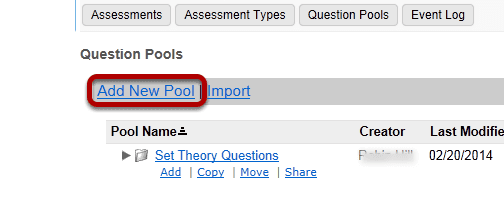
Any question pools already available to you will show. Choose to either add a new one, or import a pool from another site. (See How do I import questions into an assessment or a Question Pool?)
Enter the pool details and Save.
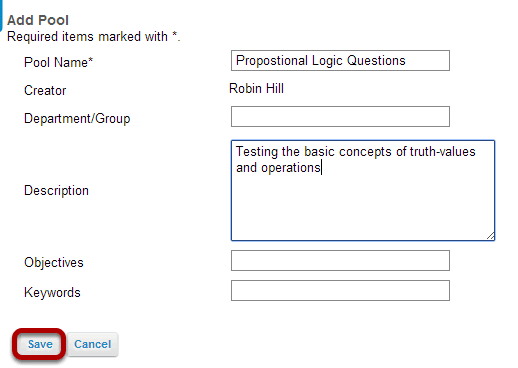
Enter the data you desire and Save the Question Pool.
The question pool is ready for adding questions.
To open the pool for authoring and editing of questions, click on its name. (For more information on adding questions to a pool, see How do I add a question to a question pool?)
Copy or move a question pool.
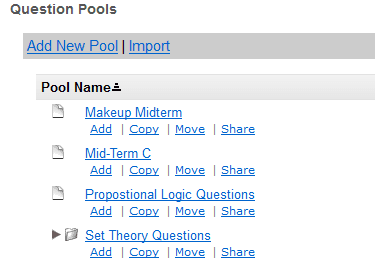
Decide on the destination for the question pool. You can either choose question pool TOP as the destination, which will move the pool to the top level or create a copy of the pool at the top level, or you can choose an existing question pool, which create a subpool of it. In this example, we will copy the pool Mid-Term C into a subpool of Makeup Midterm.
Click Copy (or Move). Unless you chose question pool TOP in the previous step, the original pool will become a subpool of the chosen destination pool.
Note: To move a pool from question pool TOP to question pool TOP would have no effect, and is not allowed.
Select the source question pool.
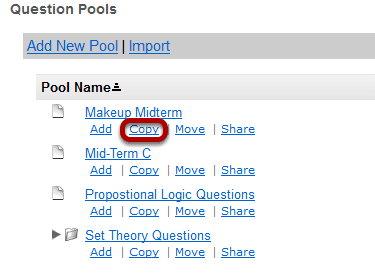
In the Question Pools screen, select either Copy or Move. To reveal existing subpools for a question pool (or a subpool), click the triangle next to its title.
Note: To move a pool from question pool TOP to question pool TOP would have no effect, and is not allowed.
Specify the destination.
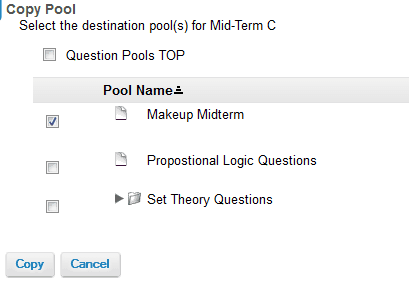
On the Copy Pool (or Move Pool) screen, use the check boxes to select the destination pool or subpool. Choose question pools TOP to elevate a subpool to question pool status. To reveal existing subpools for a question pool (or a subpool), click the triangle next to its title.
Copy (or Move).
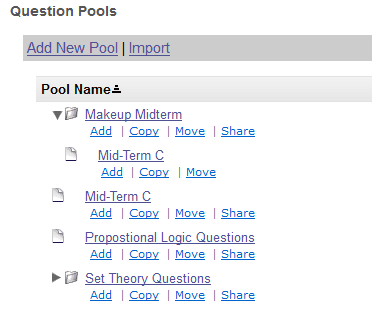
Click Copy (or Move). You will see a new question pool list, reflecting the new arrangement. Our example shows that Mid-Term C has been copied into a subpool of Makeup Midterm. In the case of a copy, the original question pool remains.
To remove a question pool.
In the Question Pools screen:
1. Click the checkbox in the Delete column.
2. Click Update.