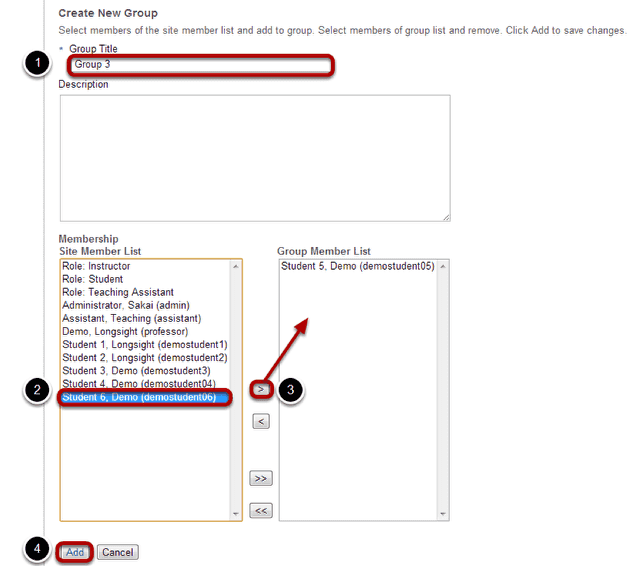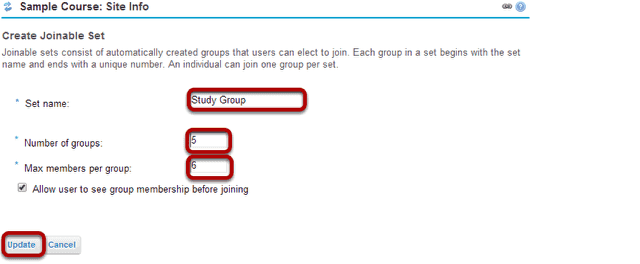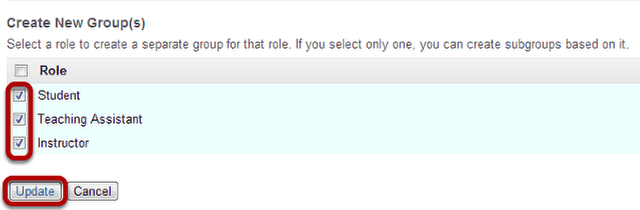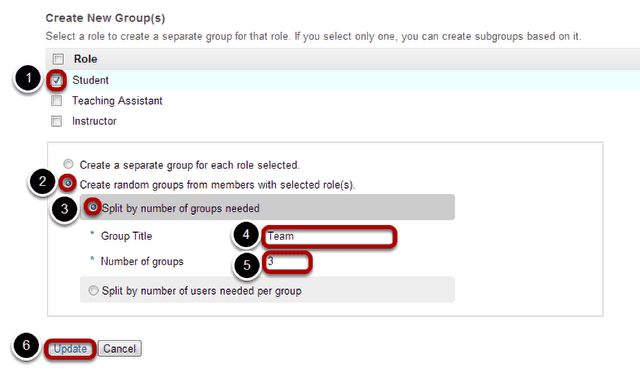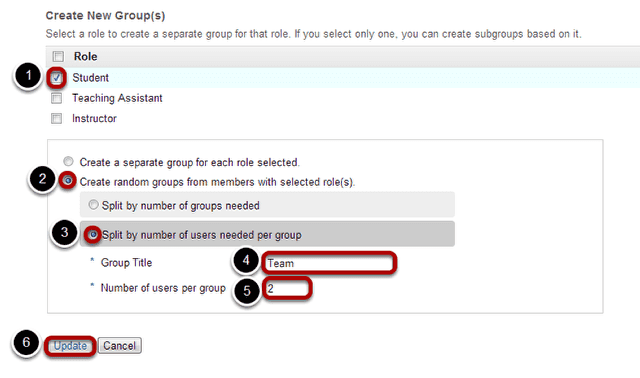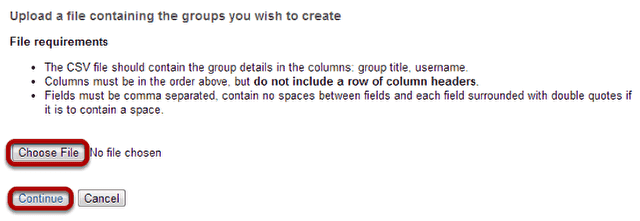How do I create groups?
You may create groups in your site in several different ways:
- Manually create and assign users to a group.
- Create joinable groups that site participants can elect to join.
- Automatically generate groups by user role, number of groups per site, or number of users per group.
- Import group information from a file.
Go to Site Info.
Select the Site Info tool in the Tool Menu of your site.
Manually create a group.

Click the Create New Group button.
Enter group information.
- Enter a title for the group.
- In the Site Member List, click on a site participant/s in the membership list to select the user/s.
- Click on the right arrow button > to move the selected participant/s over to the Group Member List area.
- Once you have indicated all of the desired group members, click on the Add button to create the group.
Tip: You may select more than one name at a time in the participant list by using SHIFT+Click to select a range of consecutive names, or CTRL+Click to select more than one non-consecutive name.
Create a joinable group.

Click the Create New Joinable Set button.
Specify the joinable set details.
You will need to enter a title for the set of groups. Each group will begin with the same name and end with a unique number. Also, you need to indicate the number of groups and max members per group for the site. Optionally, you may select the Allow users to see group membership before they join a group checkbox.
Automatically generate groups.

Click on the Auto Groups button.
Create groups by role.
To create separate groups for different user roles in the course, select one or more roles and then click Update.
Create random groups by number of groups.
- Select a single role from which to create subgroups (e.g. Student).
- Select the Create random groups from members with selected role(s) radio button.
- Select the Split by number of groups needed radio button.
- Enter a Group Title. This title will serve as the basis for all of the group names. Numbers will be appended to the title.
- Enter the Number of groups you would like to have for the site. Users will be randomly assigned to each group and distributed as equally as possible.
- Click the Update button to auto-generate your groups.
Create random groups by number of users per group.
- Select a single role from which to create subgroups (e.g. Student).
- Select the Create random groups from members with selected role(s) radio button.
- Select the Split by number of users needed per group radio button.
- Enter a Group Title. This title will serve as the basis for all of the group names. Numbers will be appended to the title.
- Enter the Number of users per group you would like to have. Users will be randomly assigned to each group and the number of groups is determined by the class size divided by number of users per group.
- Click the Update button to auto-generate your groups.
Import from file.

Click on the Import from file button.
Choose file.
Click the Choose File button to browse for and select your import file.
Your import file should be in comma-separated (CSV) format with two columns of data. The first column should contain the group title, and the second column should contain the username of the site participant. Do not include a column header row and do not include spaces.
Once you have uploaded your file, click Continue.