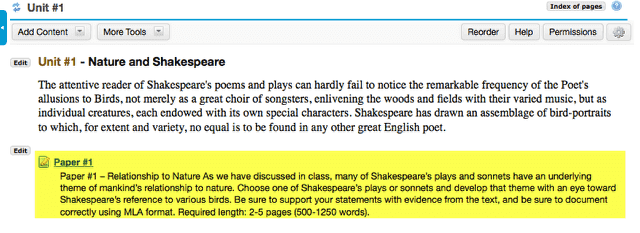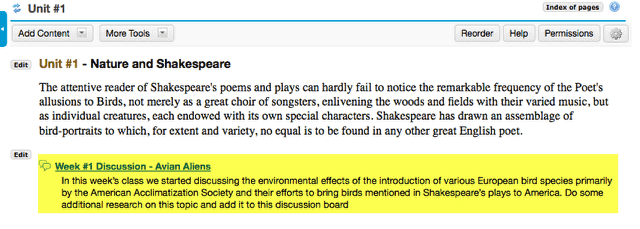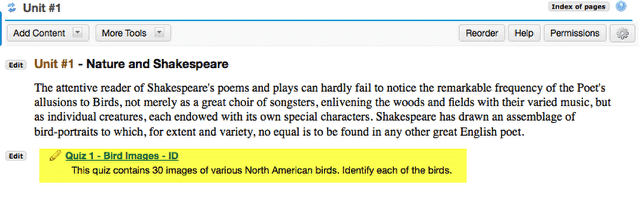How do I add activities to a Lessons page?
Instructors may add links to site activities (i.e. Assignments, Forums, Test & Quizzes) on Lessons pages.
Note: These links will automatically update to maintain links to published activities if you copy your course content to a new site.
Go to Lessons.
Click on the Lessons Page Title (e.g. Unit #1) in the Tool Menu to display the page.
Note: The default or blank Lessons page contains text and images that explain the basic functionality of the Lessons tool.
To add assignments:
Click Add Content, then Add Assignment.
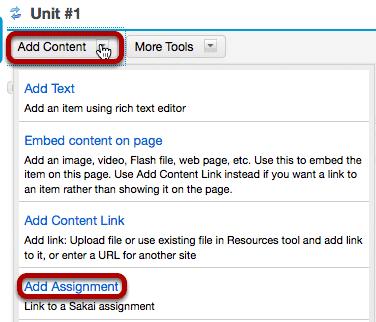
From the Add Content drop-down menu, select Add Assignment.
Select the assignment from the list of existing assignments.
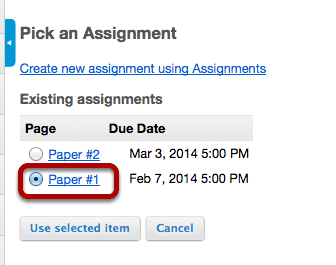
Note: You can also click Create a new assignment using Assignments and create a new assignment in the Assignments tool. See How do I add an assignment? for more information on creating assignments.
Click Use Selected Item.
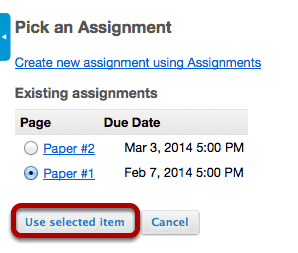
This returns the display to the Lessons Page with a link to the assignment.
View assignment link on page.
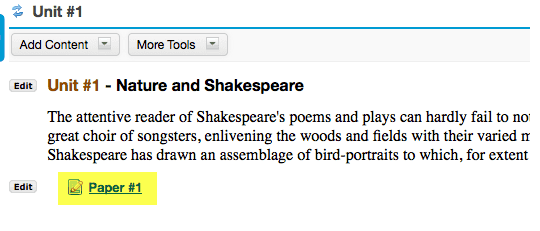
The page will now display a link to the assignment.
Click Edit. (Optional)
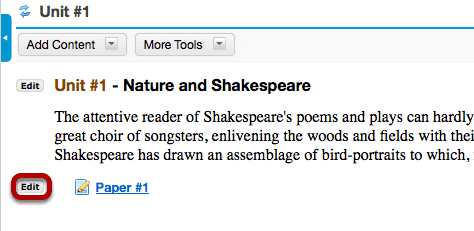
Add a description for the assignment, then click Update Item.
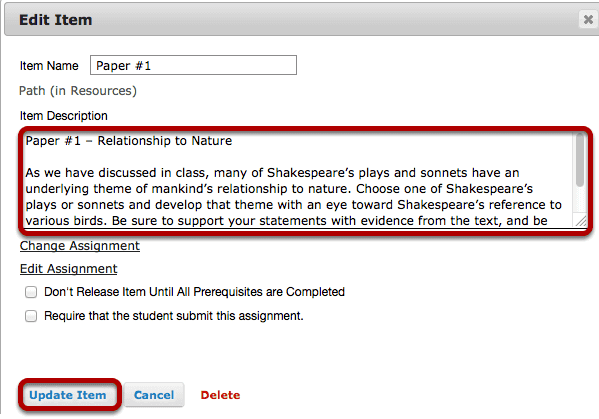
View updated item.
Updating returns the display to the Lessons page with a link to the assignment and the description.
To add forum topics:
Click Add Content, then Add Forum Topic.
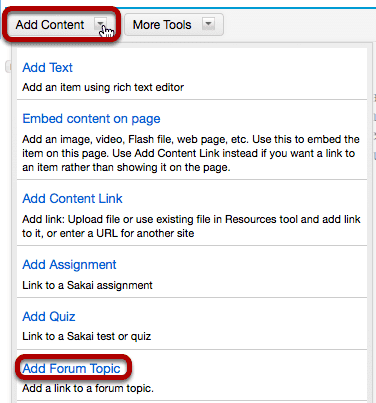
From the Add Content drop-down menu, select Add Forum Topic.
Select a topic from the list of existing topics.
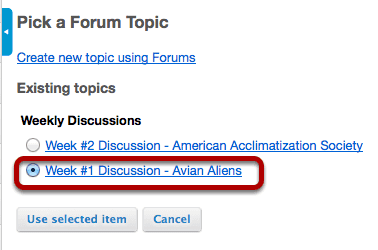
Note: You can also select the Create new topic using Forums link to and create a new topic in the Forums tool. See How do I add a new topic? for more information.
Click Use Selected Item.
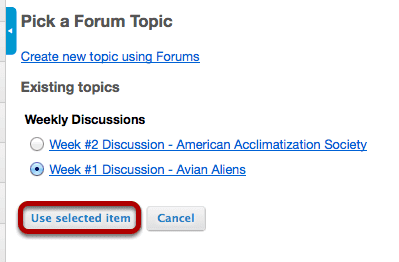
View topic link on the page.
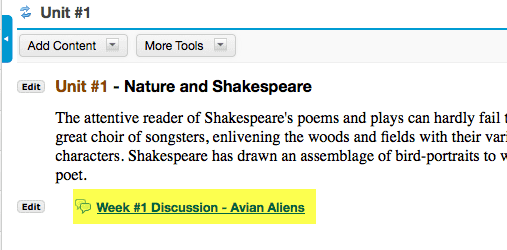
The page will now display a link to the topic.
Click Edit. (Optional)
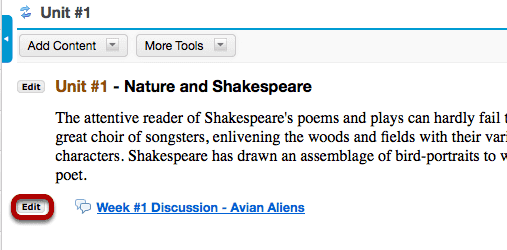
Add a description for the topic, then click Update Item.
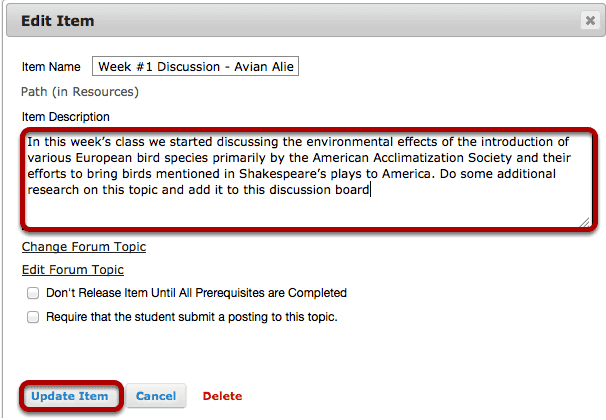
View updated item.
Updating returns the display to the Lessons page with a link to the topic and a description.
To add assessments:
Click Add Content, then Add Quiz.
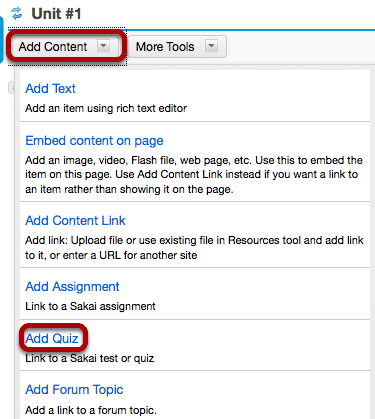
From the Add Content drop-down menu, select Add Quiz.
Select the assessment from the list of existing quizzes.
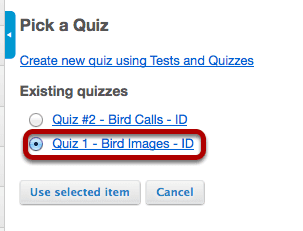
Note: Only PUBLISHED assessments will display in the existing quizzes list. You can also select the Create new quiz using Tests and Quizzes link to create or publish an assessment in the Test & Quizzes tool. See How do I create an assessment? or How do I publish an assessment? for more on information creating and publishing.
Click Use Selected Item.
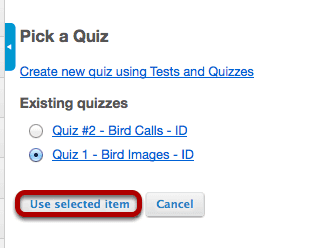
Click Edit. (Optional)
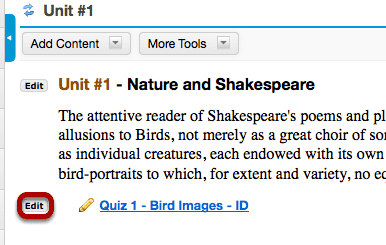
Add a description for the assessment, then click Update Item.
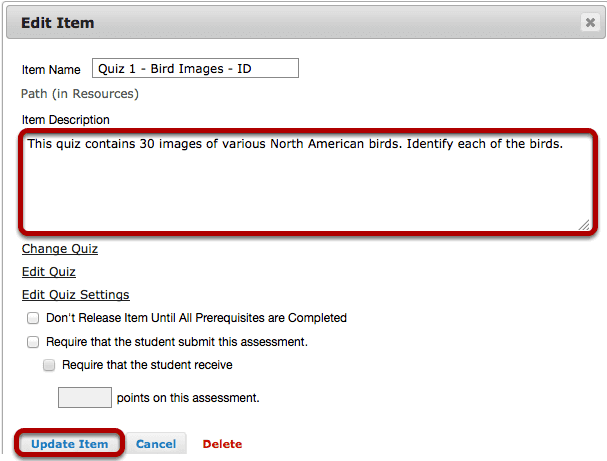
View updated item.
Updating returns the display to the Lessons page with a link to the assessment and a description.